24 March, 2011
- ArtWanted.com Staff
- 24 Mar 2011
- 6,621 Views
- 9 Comments
Original Post: Marketing Tips: Automatic Facebook/Twitter Posting
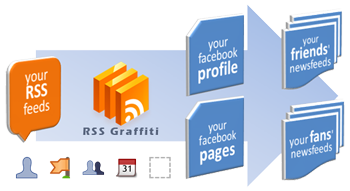
Automatic Facebook/Twitter Posting
How would you like it if all of your new images on ArtWanted.com were posted to your Facebook or Twitter page automatically without you doing anything? Sounds cool right? Well this article will explain exactly how you can set this up with just a few steps, read on…
ArtWanted.com RSS Feeds
 Every artist on ArtWanted.com has a personal RSS feed. RSS stands for Really Simple Syndication, and it’s a standard Internet format to publish information. You can find your RSS feed/link on your main portfolio page on the button titled “RSS View / Subscribe”. The link will look something like this: http://www.artwanted.com/rss/artist.cfm?RSSArtID=123456 (The number at the end of this URL should be replaced with your personal ArtID number from ArtWanted.com)
Every artist on ArtWanted.com has a personal RSS feed. RSS stands for Really Simple Syndication, and it’s a standard Internet format to publish information. You can find your RSS feed/link on your main portfolio page on the button titled “RSS View / Subscribe”. The link will look something like this: http://www.artwanted.com/rss/artist.cfm?RSSArtID=123456 (The number at the end of this URL should be replaced with your personal ArtID number from ArtWanted.com)
Each time you upload a new image (or make a blog post), this information is posted to your personal RSS feed. Users can subscribe to your RSS feed with an RSS reader, so they are notified each time you post a new image or update to your blog on ArtWanted.com. At the same time, you can setup web software to scan your RSS feed multiple times throughout the day to check for any new images/posts. When they are found, these new images/post can be published to another site, such as Facebook or Twitter. Your RSS feed is how we will accomplish auto-posting to your Facebook/Twitter page.
Auto-Posting to Facebook
As mentioned above, there are many websites, web services and apps that can read your ArtWanted.com RSS feed and publish that information to Facebook automatically. There is a popular app on Facebook called “RSS Graffiti” which was designed to read any RSS Feed and post that information on a Facebook wall. ArtWanted.com uses this app and it’s the one that we recommend to auto-post your images to Facebook for you. Just know that there are other options out there to accomplish the same task.
Setting Up the RSS Graffiti App
Here are the steps to setup your auto-posting to Facebook…

- Visit the RSS Graffiti Facebook App page at: http://www.facebook.com/RSS.Graffiti
- Click on the blue "Go to App" button at the top of the page.
- Click the buttons to authorize the app to publish to your profile/pages.
- Once authorized, select your profile name or the page you want to auto-publish to, on the left side of the screen.
- Click the ADD FEED button, which will display a form to fill out.
- Paste the ArtWanted.com RSS Feed URL in the “Feed URL” box. This will be something like: http://www.artwanted.com/rss/artist.cfm?RSSArtID=123456
- Click the "click here to generate a preview" link, so you can verify you have the right URL and that the script is able to grab your images from your RSS feed.
- Fill out any other options you want to on this page, or on the Filter, Transform, Schedule or More tabs. All these are optional. Only the Feed URL is required to get this working.
- Click the SAVE button, and you are done.
Once you have finished these steps, your RSS feed will be checked every 30 minutes for a new image or blog post. If one is found, this will be automatically posted to your Facebook wall without you doing a thing! The Facebook post will contain the artwork title, thumbnail image, date published and your image description.
You can repeat steps 4-9 for any other feeds or pages that you want to post your artwork to. Another great thing about this app, is that it can manage multiple RSS feeds/blogs and multiple Facebook locations to post to.
Auto-Posting to Twitter
If you have a Twitter.com account and you want to auto-post your new artwork/blog comments to Twitter, you can also setup the same process using your ArtWanted.com RSS feed link and a different website. A popular website that is free to do this is called TwitterFeed.com – Go there, create an account, link your Twitter account to it and then specify your ArtWanted.com RSS Feed URL. TwitterFeed.com will read the RSS feed and auto-post links to your new artwork on Twitter for you automatically.
NOTE: TwitterFeed can also post to Facebook and other social media websites, but has a fewer options than RSS Graffiti.
Another option for you is to automatically copy posts you make on Facebook to your Twitter page. This can be setup by going to the following Facebook page: http://www.facebook.com/twitter/
Summary
So, there you have it. A simple way to share all your new artwork and blog posts to your network of friends and fans without lifting a finger! We hope you found this information useful and that by automating this process, you have more time to work on creating more artwork!

